How to backup/Import Microsoft Outlook Mail
Hello friend! How are you? I hope you are very well. Today I am going to show you how to export and import your Microsoft 2010 and 2013 outlook mail (.pst) in your hard drive. If you use Microsoft outlook 2010 or 2013 and if you want to backup or import your mail, you must follow my bellow procedures.
So please let’s see how to backup or import Microsoft outlook emails.
How to Backup Microsoft outlook 2010/2013 mail?
Open Microsoft outlook. From the left side click on “FILE”menu. Click “Options” àfrom the options window click “Advanced”. From the right side click “Export”button. Now will open a new wizard which name is “Import and Export Wizard”, from this wizard select “Export to a file” then click next. Now select “Outlook Data file (.pst)” then click “Next”. Click Next. Now this wizard give you three options, carefully read this three options and select one option which one you want. Personally I select “Replace duplicates with items exported”. Now click on “Browse”button and give a location where you want to save your mail. After this click Finishbutton and click Ok. Now it will take sometimes and please wait until finishing this process. After completing this process you work is finished.
How to Import Microsoft outlook 2010/2013 mail?
Open Microsoft outlook. From the left side click on “FILE”menu. Click “Options” àfrom the options window click “Advanced”. From the right side click “Export”button. Now will open a new wizard which name is “Import and Export Wizard”, from this wizard select “Import from another program or file”then click next. Now select “Outlook Data file (.pst)” then click “Next”. Now this wizard give you three options, carefully read this three options and select one option which one you want. Personally I select “Replace duplicates with items exported”. Now click on “Browse”button and select your outlook (.pst) file and then click Open, which one before you backup. After this click Next and then Finish. Now it will take sometimes and please wait until finishing this process. After completing this process you work is finished.
Thanks to all of my friends. If you think this article is helpful, please share this article with your friends and any social media.
Md. Manjurul Islam (Rubel)
You may like also....
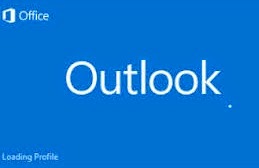
Blogger Comment
Facebook Comment